Table of Contents
- 1. Mu4e in Arch Linux
- 2. Installation
- 3. Use getmail to retrieve your email from all your account
- 4. Install davmail for exchange server access
- 5. Process emails with Procmail
- 6. Filter and protection with Spamassassin and Clamvirus
- 7. MSMTP for sending emails, follow instruction here.
- 8. Use GnuPG to encrypt password in a file instead of clear password
- 9. Sending email notification with cron link
- 10. Creating org-mode links to emails for reminder and GTD purpose
- 11. Other Features
- 12. The keybindings and cheatsheet from mu4e official site.
1 Mu4e in Arch Linux
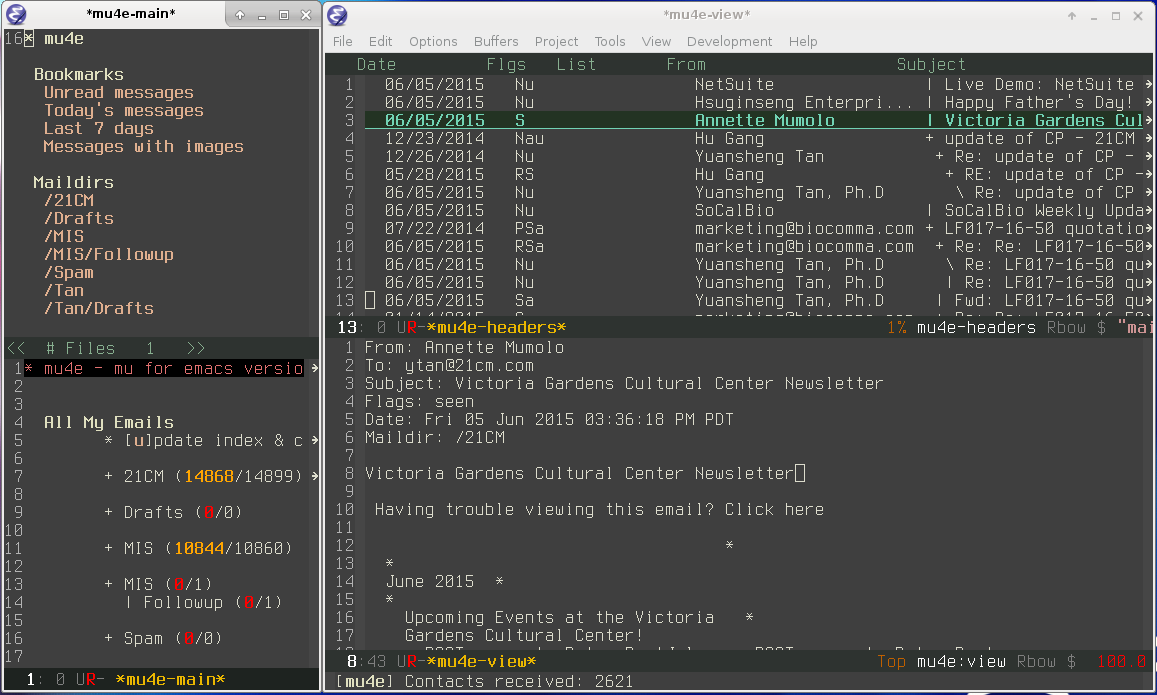
2 Installation
l mu and config mu4e for Emacs mu4e will be installed with mu, or grab it from github.
|
1 2 3 4 5 6 7 8 |
# get from git (alternatively, use a github tarball) $ git clone git://github.com/djcb/mu.git $ cd mu $ autoreconf -i && ./configure && make # On the BSDs: use gmake instead of make $ sudo make install |
Move the mu4e folder to your load-path (in my case, “~/.emacs.d/dotEmacs/”), OR, soft-link it.
|
1 2 |
ln -s /usr/local/share/emacs/site-lisp/mu4e ~/path/to/org-mode/ |
Then configure .emacs as the following.
|
1 2 3 4 |
(add-to-list 'load-path "~/path/to/org-mode/mu4e") (require 'mu4e) (require 'org-mu4e) ;;create org-mode links |
mu4e-multi and mu4e-maildirs-extension are the simplest way to set up mu4e setting.
|
1 2 3 |
mu init --maildir=/mnt/2nd_BAY/mail mu index # to fill the database with your messsages |
3 Use getmail to retrieve your email from all your account
3.1 The email directoy system
I prefer maildir directory system here – a directory that stores email messages as files. The folders inside the mail directory are subdirectories such as .Drafts .Trash and .Sent. Each of these folders contain three additional subdirectories called tmp, new and cur. tmp – This subdirectory stores email messages that are in the process of being delivered. It may also store other kinds of temporary files. new – This subdirectory stores messages that have been delivered but have not yet been seen by any mail application, such as webmail or Outlook. cur – This subdirectory stores messages that have already been viewed by mail applications, like webmail or Outlook.
3.2 Install and configure getmail to retrieve emails
NOTE: use getmail from this link if you want passworddeval capability. or install from AUR (en) – getmail-passwordeval AUR for Arch Linux. getmail (http://pyropus.ca/software/getmail) with “passwordeval” receiver option so that the password can be received from an external program instead of being stored clear text in the config file. use separate rc file for each account (two gmails and one exchange server) set destination MDA-external and path to procmail rc file for each account to further process emails. create maildir directories within each account.
|
1 2 |
$ mkdir -p ~/mail/{cur,new,tmp} |
Following is getmail rc file for one account.
|
1 2 3 4 5 6 7 8 9 10 11 12 13 14 15 16 17 18 19 20 21 22 23 24 |
[retriever] type = SimpleIMAPSSLRetriever server = imap.gmail.com # mailboxes = ("[Gmail]/All Mail",) ## optional - leave this line out to just grab inbox mailboxes = ("Inbox", "[Gmail]/Sent Mail") username = yuanshengtan passwordeval = gpg --no-tty -d ~/.password-store/.msmtp-gmail-XX.gpg [destination] type = MDA_external path = /usr/bin/procmail arguments = ("-f", "%(sender)", "-m", "~/.procmail/.procmailrc-tan") [options] # retrieve only new messages # if set to true it will re-download ALL messages every time! read_all = false #very verbose and tell us the status of each message verbose = 2 message_log = ~/.getmail/log # do not alter messages delivered_to = false received = false |
3.3 Automate the process –using a script file.
emailing setting http://pyropus.ca/software/getmail/getmailrc-examples
|
1 2 3 4 5 6 7 8 |
touch ~/usr/bin/get_mail chmod +x ~/usr/bin/get_email [taurus ~/usr/bin] $ nano get_mail #!/bin/bash /usr/bin/getmail -rcfile first_getmailrc -rcfile second_getmailrc [taurus ~/usr/bin] $ crontab -e */20 * * * * /home/$USER/bin/get_email |
4 Install davmail for exchange server access
use the correct exchange server url (davmail needed with owa: https://remote.xx.com/owa/ in my case). check with your IT if needed. use locallost and davmail port# in getmail.

If encounter following issue, modify getmail script:
Solving getmail protocol error when used with DavMail | My Experience 101
It worked but the e-mails was being duplicated everytime I pull it with getmail despite the fact that I have “read_all = false” in my configuration file to only pull new messages. After painful debugging I saw the below error, which occur when after pulling the last e-mail and seems it ignore saving the state so next time it pull everything from the begining getmailrc: protocol error (command: CLOSE => socket error: EOF)
Debugging further, I found in the file getmail, which is a python script, around line 342 that when this protocol error occurs the retriever abort and does not save the stat. So simply replacing it with retriever.quit() solved the problem! except (poplib.error_proto, imaplib.IMAP4.abort), o: errorexit = True #retriever.abort() retriever.quit() # My Hack to solve duplicate messages
UPDATE: for office 365:
Office 365 Office 365 EWS endpoint is now standard for all customers: https://outlook.office365.com/EWS/Exchange.asmx Also make sure you set mode to EWS in settings
-— from here
5 Process emails with Procmail
Each procmail rc corresponds to each account Note:
- Comment out path to prevent mu -index to /root/.mu/xipian
- good instruction here for Spamassassin, and isbg for IMAP folder filtering.
-
You may need to install docopt if you do not have it in your system.
12345678PATH=/bin:/usr/binMAILDIR=/mnt/2nd_BAY/mailPMDIR=$HOME/.procmailDEFAULT=${MAILDIR}/Account1/#trailing slash is needed above for emails to be placed in 'new' folderLOGFILE=${MAILDIR}/procmail.logSHELL=/bin/sh
6 Filter and protection with Spamassassin and Clamvirus
6.1 Spamassassin installation and setting
- Download and install from apache official site, compile and install
-
or install from arch repos
123sudo pacman -S spamassassinsudo systemctl enable spamassassincheck with sample test mail to make sure it running.
-
Add following recipes in procmail rc file
123456789101112131415# By using the f and w flags and no condition, spamassassin is going add the X-Spam headers to every single mail, and then process other recipes.# No lockfile is used.:0fw| /usr/bin/vendor_perl/spamc# Messages with a 5 stars or higher spam level are going to be deleted right away# And since we never touch any inbox, no lockfile is needed.:0* ^X-Spam-Level: \*\*\*\*\*/dev/null# If a mail with spam-status:yes was not deleted by previous line, it could be a false positive. So its going to be sent to an spam mailbox instead.# Since we do not want the possibility of one procmail instance messing with another procmail instance, we use a lockfile:0:* ^X-Spam-Status: Yes$MAILDIR/Spam - That should be it. You can play with the config files such as adding blacklist and whitelist etc follow this link.
6.2 ClamAV installation and setting -base one official Arch site.
-
Install from arch repos
123sudo pacman -S clamavfreshclam # update -
Confirm it is working
12wget -O- http://www.eicar.org/download/eicar.com.txt | clamscan -The output must include:
12stdin: Eicar-Test-Signature FOUND -
copy following into procmail rc settings
1234567891011121314151617181920# We make sure its going to use the sh shell. Mostly needed for mail-only account that have /sbin/nologin as shellSHELL=/bin/sh# We will scan the mail with clam using the standard input, and saving the result on the AV_REPORT variableAV_REPORT=`clamdscan --stdout --no-summary - |sed 's/^stream: //'`# We check if the word FOUND was in the result and save "Yes" or "No" according to thatVIRUS=`echo $AV_REPORT|sed '/FOUND/ { s/.*/Yes/; q }; /FOUND/ !s/.*/No/'`# formail is a filter that can alter a mail message, while keeping the correct format. We use it here to add/alter a header called# X-Virus with either value Yes or No:0fw| formail -i "X-Virus: $VIRUS"# And if we just added "X-Virus: Yes", we will also add another header with the scan result, and alter the subject, again, with the scan result.# Since we are using the f flag, the mail is going to be delivered anyway.:0fw* ^X-Virus: Yes| formail -i "X-Virus-Report: $AV_REPORT" -i "Subject: [Virus] $AV_REPORT"
6.3 Add more personal flavor to your recipe
I just modify following based on each of accounts, like it so far.
|
1 2 3 4 |
:0: * ^From.*Home*Depot*| *Golf Club*|*MileagePlus*|*Tiger*Direct*|Shop4tech*|Expedia Member*|Naturejobs* ${MAILDIR}/commercials |
7 MSMTP for sending emails, follow instruction here.
-
configure each account info with credentials.
123456789101112131415161718192021222324252627282930313233343536373839# Set default values for all following accounts.defaultslogfile ~/.msmtp.logaliases /etc/aliases# Gmail-Acount1account Account1host smtp.gmail.comauth ontls ontls_trust_file /etc/ssl/certs/ca-certificates.crtport 587from your@gmail.comuser yourusernamepasswordeval gpg --quiet --for-your-eyes-only --no-tty --decrypt ~/.password-store/.msmtp-gmail-t$# MISaccount Account2 #same name as folderhost smtp.gmail.comauth ontls ontls_trust_file /etc/ssl/certs/ca-certificates.crtfrom tan@memoryimprintstudio.comuser tan@memoryimprintstudio.compasswordeval gpg --quiet --for-your-eyes-only --no-tty --decrypt ~/.password-store/.msmtp-gmail-m$# account3 -exchange server3account Account3auth logintls offhost localhostport 1025protocol smtpfrom name@adfas.comuser yournamepasswordeval gpg --quiet --for-your-eyes-only --no-tty --decrypt ~/.password-store/.msmtp-21cm.g$# Set a default accountaccount default : Tan -
Dot-emacs setting for signature for each account After all the fiddling, it turn out to be this is the easiest way for me. link here
1234567891011121314151617(defun my-mu4e-choose-signature ()"Insert one of a number of sigs"(interactive)(let ((message-signature(mu4e-read-option "Signature:"'(("formal" .(concat"Joe Bloggs\n""Department, Company Name, Country\n""W: http://www.example.com\n"))("informal" ."Joe\n")))))(message-insert-signature)))(add-hook 'mu4e-compose-mode-hook(lambda () (local-set-key (kbd "C-c C-w") #'my-mu4e-choose-signature)))
8 Use GnuPG to encrypt password in a file instead of clear password
- Install GnuPG and PGP-agent. It is pretty straight-forward with GnuPG installation, just follow Arch Official Site and informative tutorial, or Gentoo Info. Note: By default $GNUPGHOME isn’t set and your $HOME is used instead, thus you will find a ~/.gnupg directory right after the install.
-
gpg-agent is mostly used as daemon to request and cache the password whenever it needs the password. This is useful if GnuPG is used from an external program like a mail client. It can be activated by adding following line in gpg.conf:
1234~/.gnupg/gpg.conf---------------------------use-agent -
Add the following entry to your .xinitrc or .bash_profile to autostart it.
123456789envfile="$HOME/.gnupg/gpg-agent.env"if [[ -e "$envfile" ]] && kill -0 $(grep GPG_AGENT_INFO "$envfile" | cut -d: -f 2) 2>/dev/null; theneval "$(cat "$envfile")"elseeval "$(gpg-agent --daemon --enable-ssh-support --write-env-file "$envfile")"fiexport GPG_AGENT_INFO # the env file does not contain the export statementexport SSH_AUTH_SOCK # enable gpg-agent for ssh -
Logout and log back in, check if pgp-agent activated:
12pgrep gpg-agent -
The gpg-agent can be configured via ~/.gnupg/gpg-agent.conf file, such information as cache interval and how to ask user to input password (pinentry is used here since it installed along with GnupG in Arch Linux).
1234567default-cache-ttl 3600# PIN entry program# pinentry-program /usr/bin/pinentry-curses# pinentry-program /usr/bin/pinentry-qt4# pinentry-program /usr/bin/pinentry-kwalletpinentry-program /usr/bin/pinentry-gtk-2Note: an empty gpg-agent.env was also created to remove the complain at initial login.
-
Reload the agent
12echo RELOADAGENT | gpg-connect-agentThe shell should print OK.
-
Install getmail with “passwordeval” branch, download from here, unload the default getmail FIRST Navigate to download folder and unzip; Do the following as a regular user:
12$ python2 setup.py buildThen (probably as root), do:
12# python2 setup.py install -
Generate password file for each of your email account, adapted from here.
12echo -e "password\n" | gpg --encrypt -o .msmtp-gmail.gpg # enter id (email...)“passowrd” is your email account password, use single quote if you have special character in your password (e.g. ! @ etc). Input your email used for GnuPG key generation, and RET again to finish.
-
Confirm your password with following:
12gpg --decrypt .msmtp-gmail-tan.gpg -
Add following to your .msmtprc (for sending emails) and .getmailrc files (for retrieving emails):
12passwordeval "gpg --quiet --for-your-eyes-only --no-tty --decrypt ~/.msmtp-gmail.gpg"delete your password line.
-
Confirm you that you can still retrieve emails with getmail.
12getmail --rcfile ~/.getmail/getmailrc - That is it!!
9 Sending email notification with cron link
- install msmtp-mta which creates a symbolic link from /usr/bin/sendmail to /usr/bin/msmtp
-
create /etc/msmtprc and append
12aliases /etc/aliases -
and create /etc/aliases:
1234your_username: your@email.com# Optional:default: your@email.com -
Then modify the configuration of cronie daemon by replacing the with email notification link ExecStart command with:
12ExecStart=/usr/bin/crond -n -m '/usr/bin/msmtp -t' - verified working, and yes, it is working fine, kind of annoying though with email notification.
-
Disable it
12crontab -edisable the cron job by “#” to comment out the line
-
set up mu4e in dot-emacs file to check and index emails at desirable interval
1234(setqmu4e-get-mail-command "~/usr/bin/get_mail" ;;use script filemu4e-update-interval 900) ;; update every 5 minutes
10 Creating org-mode links to emails for reminder and GTD purpose
-
activate in dot-emacs configuration file
123(require 'org-mu4e)(require 'org-old-mu4e) ;;for org-mode <8.x - in Headers View or Message View, C-c l
- initialize org-mode file, C-c C-l, TAB to choose stored links
- C-c C-o or RET to open at point
- C-c C-l with cursor on existing link, to edit link
- Official site for more
11 Other Features
12 The keybindings and cheatsheet from mu4e official site.
12.1 The cheatsheet for mu is here.
12.2 The list of useful queries
refer to man mu-find, man mu-easy and man mu-query man pages and here.
| Function | Notes |
|---|---|
| from:john flag:attach panda | messages with attach about panda from john |
| from:jim AND NOT flag: attach | all messages from jim without attach |
| Contact: alice | messages with alice in contact fields (to, from and cc) |
| date: 2w..now subject:mu4e | last 2 weeks emails about mu4e subject |
| file: pic* | all emails with attachments with filenames starting with pic |
| mime:Application/pdf | emails with pdf attachments |
| mime:image/* | emails with image attachments |
| mime:application/msword | emails with attachments in Word Format (.doc) |
| mime:application/vnd.openxmlformats-officedocument.wordprocessingml.document | (.docx) |
| maildir:/MIS | emails under maildir Note: slash |
| flag:attach | emails with attachments |
Note:
- ☐ press s to start search in header view.
- ☐ man mu-query or mu-easy for more examples.
- ☐ The query is case-insensitive.
- ☐ to or from use email address instead of name; it works with names without quote.
- ☐ refer to here for a list of Incomplete list of MIME types – HTTP | MDN.
- ☐ BUGS? subject:“Google Alerts” does not work, it works without “”; WORKS with the new version now
- ☐ sth like PR-132 need to use regex //
- ☐
Other formats:
Extension Kind of document MIME Type .xls Microsoft Excel application/vnd.ms-excel .xlsx Microsoft Excel (OpenXML) application/vnd.openxmlformats-officedocument.spreadsheetml.sheet .tar Tape Archive (TAR) application/x-tar .tiff .tif Tagged Image File Format (TIFF) image/tiff .ppt Microsoft PowerPoint application/vnd.ms-powerpoint .pptx Microsoft PowerPoint (OpenXML) application/vnd.openxmlformats-officedocument.presentationml.presentation .jpg .jpeg JPEG images image/jpeg .mpeg MPEG Video video/mpeg .wav Waveform Audio Format audio/wav
12.3 Navigate The Views of Mu4e:
|
1 2 3 4 5 6 7 8 9 10 11 12 13 14 15 16 17 18 19 20 21 22 23 |
[C] +--------+ [RFCE] --------> | editor | <-------- / +--------+ \ / [RFCE]^ \ / | \ +-------+ [sjbB]+---------+ [RET] +---------+ | main | <---> | headers | <----> | message | +-------+ [q] +---------+ [qbBjs]+---------+ [sjbB] ^ [.] | [q] V +-----+ | raw | +-----+ Default bindings ---------------- R: Reply s: search .: raw view (toggle) F: Forward j: jump-to-maildir q: quit C: Compose b: bookmark-search E: Edit B: edit bookmark-search |
12.4 The keybindings
12.4.1 key description
| n,p | view the next, previous message |
| ],[ | move to the next, previous unread message |
| y | select the message view (if it’s visible) |
| RET | open the message at point in the message view |
12.4.2 searching
| s | search |
| S | edit last query |
| | | narrow the search |
| b | search bookmark |
| B | edit bookmark before search |
| j | jump to maildir |
| M-left,\ | previous query |
| M-right | next query |
| O | change sort order |
| P | toggle threading |
| Q | toggle full-search |
| V | toggle skip-duplicates |
| W | toggle include-related |
12.4.3 marking
| d | mark for moving to the trash folder |
| = | mark for removing trash flag (’untrash’) |
| DEL,D | mark for complete deletion |
| m | mark for moving to another maildir folder |
| r | mark for refiling |
| +,- | mark for flagging/unflagging |
| ?,! | mark message as unread, read |
| u | unmark message at point |
| U | unmark all messages |
| % | mark based on a regular expression |
| T,t | mark whole thread, subthread |
| <insert>,* | mark for ’something’ (decide later) |
| # | resolve deferred ’something’ marks |
| x | execute actions for the marked messages |
12.4.4 composition
| R,F,C | reply/forward/compose |
| E | edit (only allowed for draft messages) |
12.4.5 misc
| a | execute some custom action on a header |
| \ | pipe message through shell command |
| C-+,C– | increase / decrease the number of headers shown |
| H | get help |
| C-S-u | update mail & reindex |
| q,z | leave the headers buffer |
12.4.6 Useful keybindings mu4e’s editor view
| C-c C-c | send message |
| C-c C-d | save to drafts and leave |
| C-c C-k | kill the message |
| C-c C-a | ` attach a file (pro-tip: drag & drop works as well) |
| (mu4e-specific) | |
| C-S-u | update mail & reindex |
dsdssd sd
JUN

About the Author:
Beyond 8 hours - Computer, Sports, Family...