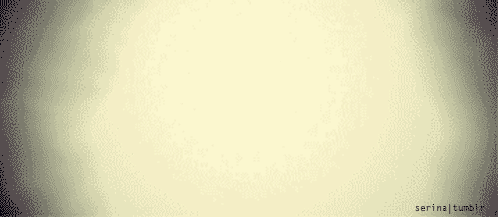
Preamble
Instructions for setting up touch display with Raspberry Pi running Arch linux. This is a brand-new release using DSI display port.
Hardware Assembly and Installation
Follow instruction here to setup, and also Video Instruction here There is a official mechanical drawing in case you needed. Remember to make a full system upgrade to enable the touch screen driver (in my case, both for Arch Linus or Rasbian) if you have not done so already.

Install Cellwrite or Matchbox-keyboard or other virtual keyboard
|
1 2 3 |
sudo pacman -S cellwriter |
Go to application /Accessories /Keyboard Note: The system font was messed up after installing cellwirter. It was restored after add following fonts (refer Fonts in window title crashing xfce4-title).
|
1 2 3 4 |
sudo pacman -S ttf-droid sudo pacman -S ttf-dejavu |
Autostart X
-
Autostart X at login, refer to here
1234#~/.bash_profileexec startxfce4update!! following is needed instead of above for SSH to work.
123[[ -z $DISPLAY && $XDG_VTNR -le 3 ]] && exec startxfce4 -
Automatic login to virtual consol, refer to here run following command,
123systemctl edit getty@tty1and, past contents, and save
12345[Service]ExecStart=ExecStart=-/usr/bin/agetty --autologin username --noclear %I 38400 linuxNotes: The file is located in etc/systemd/system/getty\@tty1.service.d autologin.conf or override.conf
- reboot
- Notes:
-
SSH -X stopped working after this, but SSH -Y works. Update: fixed with following:
12345$ ssh user@host$ sudo su# xauth merge /home/user/.Xauthority - Auto login to virtual never gives me problem. While auto start x did fail to start. Here is what I did, SSH into raspberrypi from another PC.
- go to ~/.bash_profile and un-comment the line for auto-x
-
Reset default target to boot into, reference here
123sudo systemctl set-default -f multi-user.targetThis should fix the startxfce4 failure issue.
- Redo step 2 and step 3.
- Here is a good info from gentoo site.
-
A 7″ tablet with a full Arch Linux System.
Some screenshots of the system.
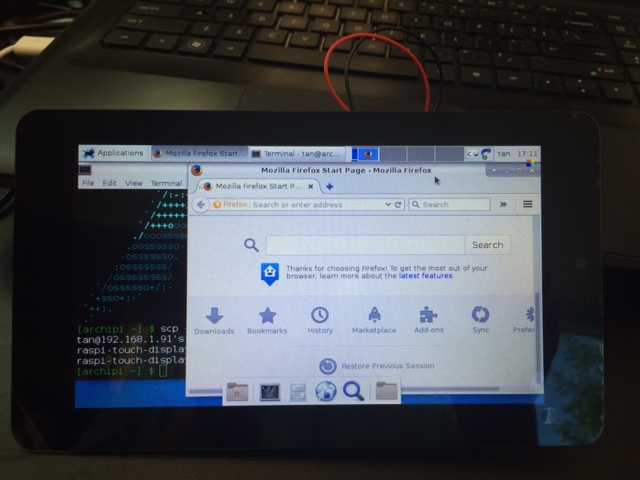
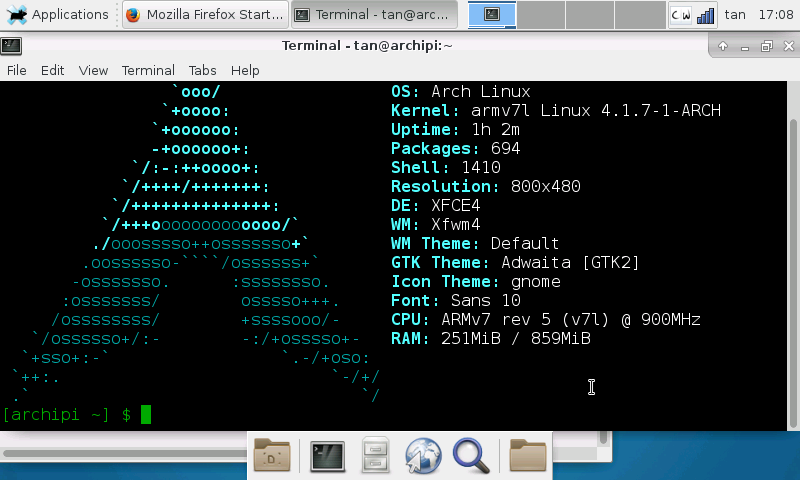
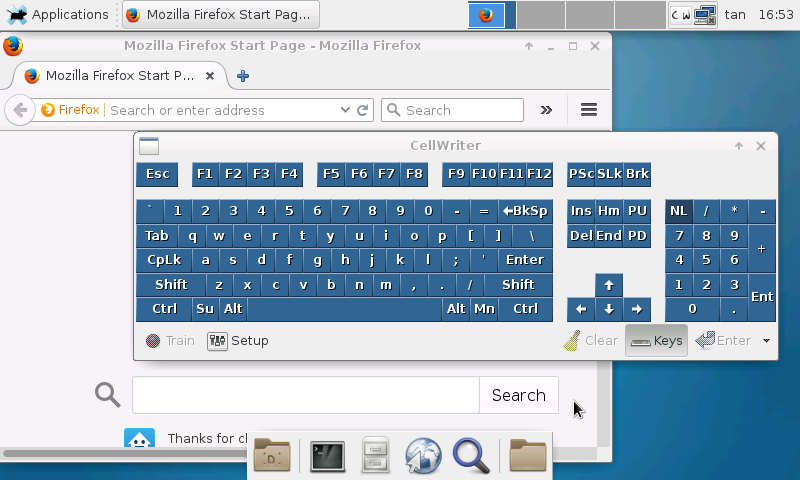
SEP

About the Author:
Beyond 8 hours - Computer, Sports, Family...