Preamble
Kivy (from official site)- Open source Python library for rapid development of applications that make use of innovative natural user interfaces (NUI), such as multi-touch apps.
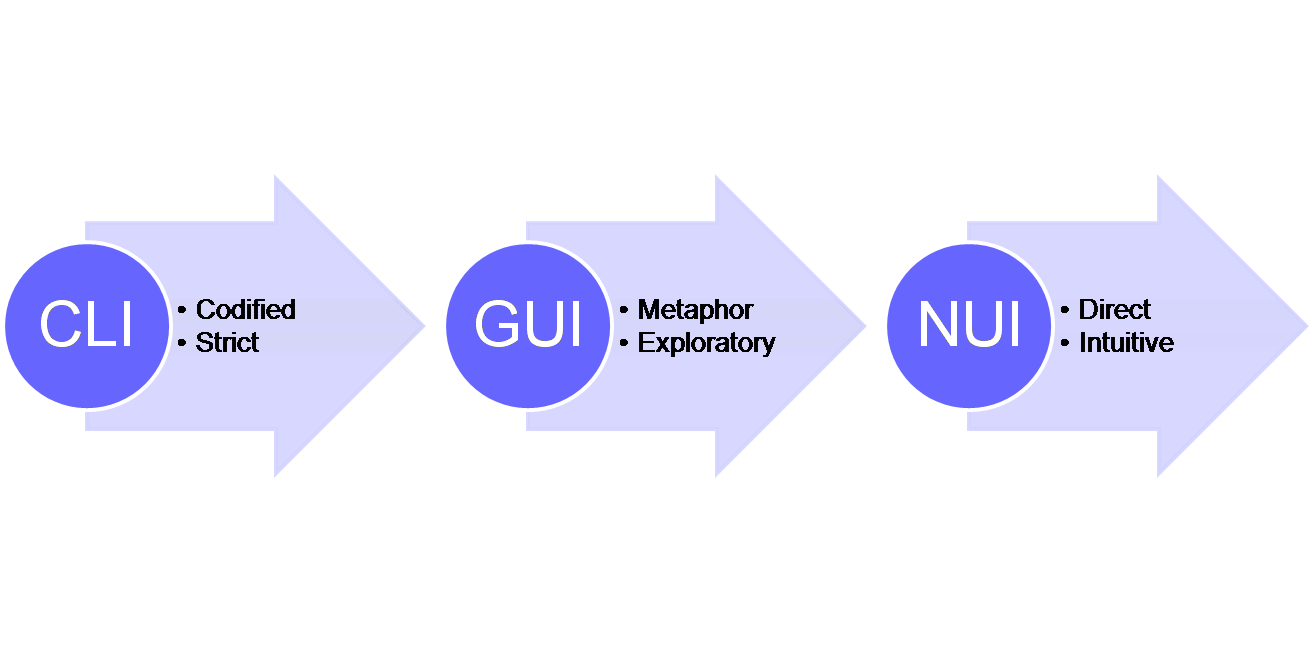
Kivy Installation and Some Forplay
Following is mainly taken from Richardson Git link and modified for Arch Linux.
-
Installation It takes quite a while for Raspberry PI since it takes quite a few dependencies. As said by Kivy: “We try not to reinvent the wheel, but to bring something innovative to the market. As a consequence, we’re focused on our own code and use pre-existing, high-quality third-party libraries where possible. To support the full, rich set of features that Kivy offers, several other libraries are required.” So… be patient…
123yaourt -S python-kivy -
Launch the multi touch pictures demo. This will initialize the config.ini.
123$ python ~/kivy/examples/demo/pictures/main.py - Type Control+C to exit the pictures demo.
-
To enable touch, you’ll need to make a modification to the Kivy configuration file:
123nano ~/.kivy/config.iniGo into the [input] section, remove the lines that are in there and put in:
12345mouse = mousemtdev_%(name)s = probesysfs,provider=mtdevhid_%(name)s = probesysfs,provider=hidinput -
Launch the UI showcase. This shows you all the different UI elements that Kivy makes available to you:
123python ~/kivy/examples/demo/showcase/main.pyIf you’d like, explore the other examples in ~/kivy/examples/.
Try Kivy and GPIO together
-
download this repo to your Raspberry Pi if you haven’t already:
12345# you will need gpio libraryyaourt -S python-raspberry-gpiogit clone https://github.com/mrichardson23/rpi-kivy-screen.git - The example uses BCM GPIO pins 17 as a piezo buzzer, 27 and 10 as LEDs, and 22 as a button. Here is a Simple Guide to the RPi GPIO Header and Pins. In my case, I am using a tri-color LED for this demo: 27 red, 10 Green, 17 Blue, and 22 direct ground.
-
First try to run the example as root (root access is required for the GPIO library):
1234$ cd rpi-kivy-screen/$ sudo python main.py -
As you’ll see, touch doesn’t work. To fix this, you need to make the same change to config.ini you made before, but to the root account’s config file. Exit Control+C and copy over your home directory’s Kivy configuration file to overwrite the root account’s:
123sudo cp ~/.kivy/config.ini /root/.kivy/config.ini -
The demo video at Youtube -taken with iPhone 6S -is pretty impressive.
OCT

About the Author:
Beyond 8 hours - Computer, Sports, Family...